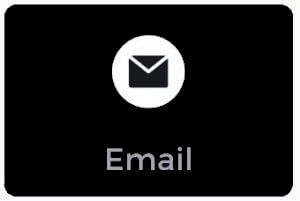Here are some steps you can take to troubleshoot if your IPTV service is not working on Wi-Fi:
- Install a VPN
If your IPTV service is not working on either Wi-Fi or Ethernet connection, it may be due to your ISP blocking events like live sports. A VPN can help fix this issue and prevent your IPTV from being blocked by your internet provider.
- Change DNS Settings
Try changing the DNS settings on your IPTV device, which can sometimes bypass your ISP's blocking of the internet. You can also change the DNS in your wireless router by logging into its local webpage, finding the DNS settings section, and changing the primary and secondary DNS to 1.1.1.1 and 1.0.0.1.
- Restart Router and IPTV Device
Restarting your router and IPTV device can often resolve connectivity issues.
- Check for Obstructions
Ensure that nothing is obstructing your Wi-Fi signal, and move closer to your router if necessary.
- Test Your Internet Connection
Test your internet connection speed to ensure that it's strong enough to support IPTV streaming.
- Test Your IPTV Device on Another Wi-Fi Network
Testing your IPTV device on another Wi-Fi network can help determine whether the issue is with your device or your home network.
FAQ:
- Using power adapters should not cause any issues.
- Using a Wi-Fi repeater or booster should not cause any issues, but make sure you're connected to the correct network.
By following these steps, you should be able to troubleshoot and resolve any issues you're experiencing with IPTV over Wi-Fi.
Related articles to fix your iptv problems
Resolve IPTV buffering or freezing issues
Experiencing issues with your IPTV?
Fix Your IPTV Not Working Problem
How to Change DNS Settings on Your IPTV Device
Is your problem still not solved? Contact us now via Telegram or WhatsApp for a faster response or create a ticket to us.