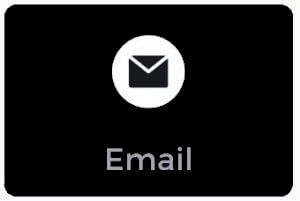Here's a guide on how to change DNS settings on different devices:
How to Change DNS on an Amazon Firestick
- Download the IP Tools app on your smartphone and connect it to your home Wi-Fi network.
- Scroll down to the section below Proxy lists and write down the Broadcast address and Gateway.
- On your firestick remote, press the Home button, go to Settings > Network > Choose Wi-Fi network > Forget network.
- Enter your Wi-Fi password, click Advanced, and enter the IP address you wrote down earlier for Broadcast IP and Gateway.
- For Network Prefix Length, enter 24, then enter Cloudflare DNS settings (1.0.0.1 and 1.1.1.1).
- Click Connect and start enjoying IPTV.
How to Change DNS on LG Smart TV
- Press Menu on the LG remote and go to Settings > Network Connection > Set Expert.
- Under IP mode, choose Dynamic, then select Manual under DNS server.
- Enter Cloudflare DNS settings (1.0.0.1 or 1.1.1.1) and restart your LG smart TV.
How to Change DNS on Samsung Smart TV
- Press Menu on Samsung remote, go to Settings > Network > Network Status > IP Settings > DNS Setting > Enter Manually.
- Enter Cloudflare DNS settings (1.0.0.1 or 1.1.1.1) and restart your Samsung smart TV.
How to Change DNS on Sony Smart TV
- Press the Home button on your Sony TV remote, choose Network Setup > Expert.
- Select the Wireless or Wired LAN you are connected to, and write down your IP address.
- Go back to Network, choose Advanced Options > IP Settings > Static.
- Enter your IP address with 249 instead of the last digit (e.g., 192.168.1.249).
- For Gateway, enter your router's IP address, and for DNS settings, enter Cloudflare DNS settings (1.0.0.1 and 1.1.1.1).
- Restart your Sony Smart TV.
How to Change DNS on Apple TV
- Go to Settings > Network > Network > Select Wi-Fi > Configure DNS.
- Choose Manual, enter DNS server address (001.000.000.001), and save the settings.
- Go back to the main screen, choose Settings > Sleep, unplug your Apple TV, wait for 10 seconds, and plug it back in.
How to Change DNS on an iPhone or iPad
- Go to Settings > Wi-Fi > Choose Wi-Fi network.
- In the DNS field, enter Cloudflare DNS settings (1.0.0.1 and 1.1.1.1) and go back to Wi-Fi to save the settings.
How to Change DNS on Android
- Go to Settings on your Android device, select Wi-Fi, press and hold on the Wi-Fi network to get a dialog box, choose Modify Network Config.
- Check Show Advanced Settings, change IP setting to Static, and enter Cloudflare DNS settings (1.0.0.1 and 1.1.1.1).
- Restart your device.
How to Change DNS on a MAG Box Device
- Go to Settings > System Settings > Network > Auto(DHCP) > Manual DNS.
- Enter Cloudflare DNS settings (1.0.0.1 or 1.1.1.1) and restart your MAG box.
Use a VPN Router
Using a VPN is the best way to avoid IPTV issues and ISP bandwidth throttling. Consider buying a wireless router that has VPN capabilities built-in or a dedicated VPN router to allow all your devices and computers to run on a VPN, avoiding any bandwidth throttling issues and IPTV problems.
In conclusion, changing DNS settings can improve your internet speeds and give you a better performance increase on any device.
Related articles to fix your iptv problems
Resolve IPTV buffering or freezing issues
Experiencing issues with your IPTV?
Fix Your IPTV Not Working Problem
How to Troubleshoot If Your IPTV Is Not Working on WiFi
Is your problem still not solved? Contact us now via Telegram or WhatsApp for a faster response or create a ticket to us.